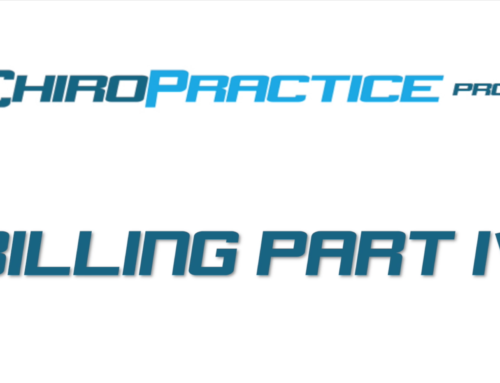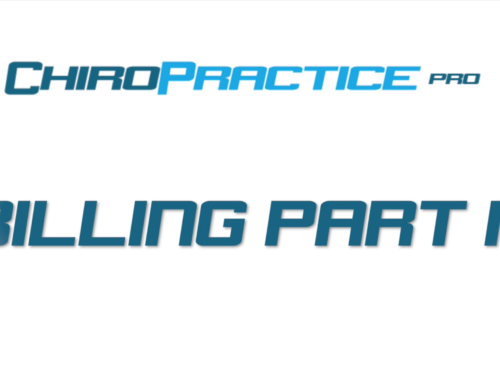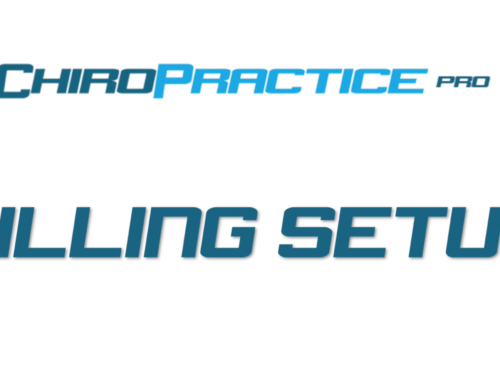Billing Insurance Part 1
Next Video, Billing Insurance Part II: Charges
The primary and most efficient method of billing with ChiroPractice Pro is through our partner clearing house, Optum. You are required to have an Optum account to bill electronically through the system, but there are other ways of billing, if you do not wish to use Optum.
A clearing house is a gateway to the insurance company community. Optum maintains the relationships with the insurance companies to make sure all the data moving back and forth is correct and accurate.
To electronically bill insurance in ChiroPractice Pro you are required to have 5 items:
- Optum username and password
- A Provider
- An Insurance Company
- A billable Charge
- A diagnosis code
The Optum username and password is provided from Optum when you sign up with them. We’ll get you in touch with the right people, if you haven’t done so already. You input your username and Password on the Billing Tab of the setup under Clinic Information.
Providers are setup under Providers in the Billing section. The table here shows all the providers and the default provider for each category. If you have multiple providers, don’t worry if they do not fall under a default category. You can assign them to a specific patient and charge later. Lets go left to right and define each of the default providers.
First, is the Submitter. This can be a person or non person and should be the person or entity who is submitting the claim.
Next, is the submitter contact. If the submitter is a non person, you’ll need to include submitter contact information. If the submitter is a person, you can choose the contact as the same as the submitter.
Next, is Pay to. This should only be used if you have a PO Box that is used for sending payments to and should only have a default assigment if that is the case.
Next, is the Billing Provider. For small, single provider practices, the Billing Provider is usually the default provider for all the categories. If you have a larger practice with a group NPI and multiple rendering providers, the billing provider is the group. It does not have to be a person, but it can be.
Next, is the Billing Provider contact. Similar to the Submitter, If billing provider is a non person, you can provide contact information of a person in the provider contact item.
The service facility is the location where you preform the care. If you have a facility location that is different than the billing provider, it must be a non person. However, if the billing provider and the service facility are the same location then this can be person. Similarly if you have a facilty that is different from the billing provider you can assign a default here. if the facility is different than the billing provider, you can designate a separate contact person here under the facility contact.
The Rendering Provider is the person performing the care to the patient. This must be a person, but can also be the same as the billing provider.
Finally, the referring provider is a person that refers the patient for care. This is not often defaulted to a value and can be individully assigned on a claim.
To access the details of the provider click the information icon. Fill out as much information as you can or need. For instance, a submitter or facility do not need to have an NPI, tax ID or taxonomy code, but a billing provider does. Some insurance companies require taxonomy codes and others do not.
Credentials are not necessary, it is used for display purposes only.
All zip codes must be the full 5 + 4 zip code.
Other info can be used for whatever information that you need to stor regarding the provider. It is not necessary for billing.
To create a new provider, click the Add New button at the bottom of the table and to delete a provider click the red x at the end of the row. If you change anything, make sure you click the save button at the bottom.
That covers setting up providers lets move to insurance companies, which is the next section. Only two items are required for setting up the insurnce company for electronic billing. The insurance company name and the Payer ID. The payer ID can be found by clicking the link to the Optum Payer list.
Similar to the providers, to create a new insurance company in the system, click the Add New button at the bottom of the table. You can see and edit the insurance company information by clickint the information icon on the right of the row and delete it by clicking the red x.
The address is not used for electronic claims, but may be required for paper claims. Enter and address if you do not have an Optum payer ID for the insurer. The telephone number and fax number are here for information only and are not used for billing.
A billable charge is next. To view your charge click the next tab in the billing setup section. All the charges in the system are shown in the list on the left sorted by categories and CPT codes. To edit a charge simply click the charge in teh list. To create or delete a charge click the corresponding button to the right of the list.
Billable charges require 4 things:
- A charge code (the CPT code)
- A description
- An amount of the charge
- The billable checkbox checked
Only charges with the billable check mark checked will be pushed to a claim. If you use billing modifiers and want a default modifier for a charge, you can input one here. You can always assing modifiers when charging the patient too.
Finally, a diagnosis code is needed. Diagnosis codes are found on the next tab. Similar to the charges, the list of diagnosis is on the left, sorted by category. All that is technically required for the diagnosis code is the code itself, but If you want the decription, that will help you keep track of what the codes mean. The code can be icd-9, icd-10 or any other method required by the insurance company.
That covers what you need for setup the next video will cover charging patients.