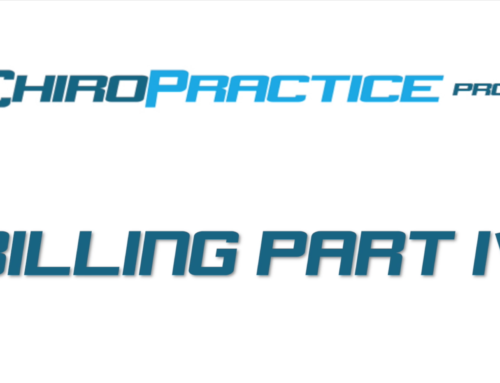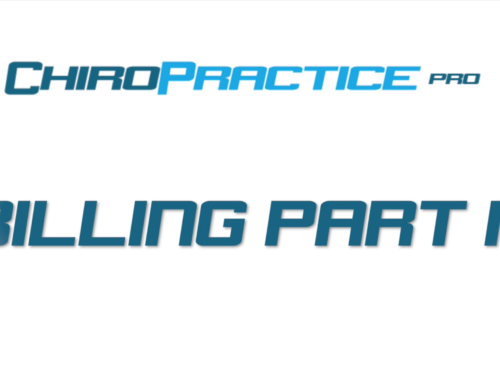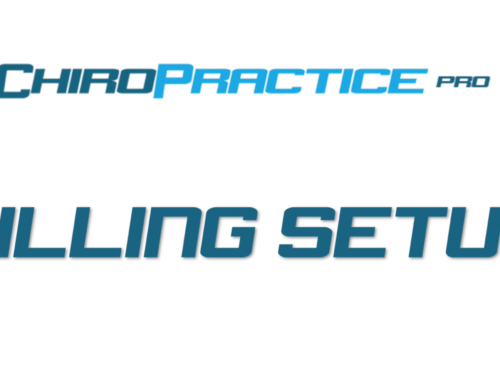Billing Insurance Part II: Charges
Next Video, Billing Insurance Part III: Submitting A Claim
Charging Patients can be accomplished in a couple ways. First, is from the billing ledger window.
Make sure you select a patient, then click the add button under the actions heading. For a charge, the DOS and DOA will be the same. Select the type as charge, then select the category or search for the CPT code that you need and then select the charge in the drop down. The selection should populate the row above.
Modifiers 1 and 2 can be entered here by selecting the table cell corresponding to the appropriate modifier.
Diagnosis codes can be assigned in the next column by selecting the column and then entering the appropriate diagnosis code. A note about diagnosis codes: The system uses a smart check to initially assign a diagnosis code. It first looks to see if this patient has been charged this CPT before. If it does, it will assign diagnosis codes based on the previous CPT charge. If the patient has not previously been charged that CPT before, it will look to the last CPT code that was used and use those diagnosis codes. If it does not find any codes it will look to see if diagnosis codes were assigned during an exam today.
Next you will need to assign a Provider and a POS (Place of Service). Similar to the diagnosis codes, it look to assign those based on previous charges. The Place of service is a code (generally 11 if used in a clinic setting) assigned by CMS.
Finally, you can assign a Refering doctor and Service Facility if that is different from the Provider.
A location and case can also be assign, but they are not used in insurance billing.
Click the save button to save the charge.
The other way to charge a patient is in an exam either by a connected test or on a charge page. When setup and selected, this will charge the patient automatically when you save the exam. The defaults (diagnosis, POS and providers) identified above will be applied.
Now that we have charges in the system, we need to generate and send the claim. That’s in the next video.