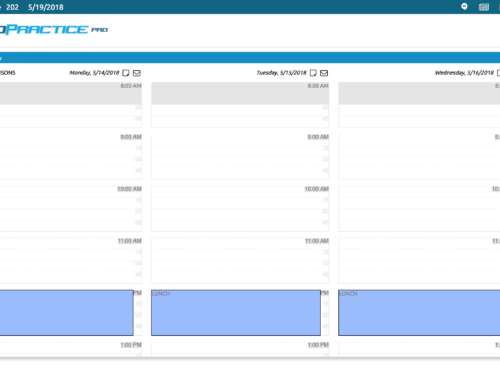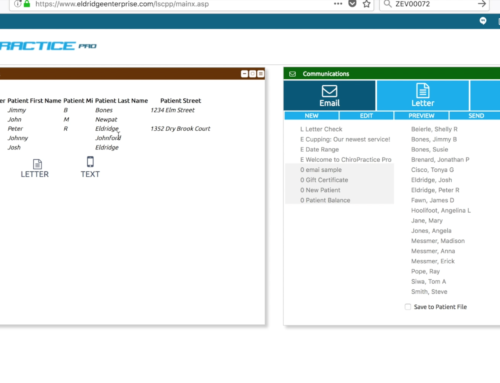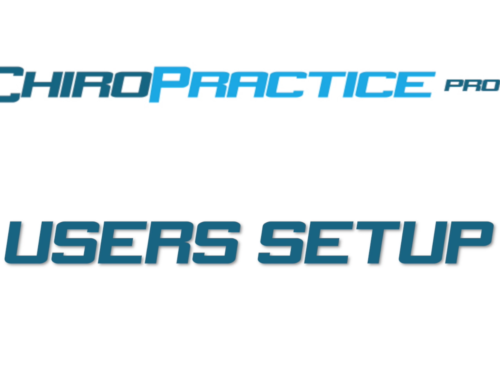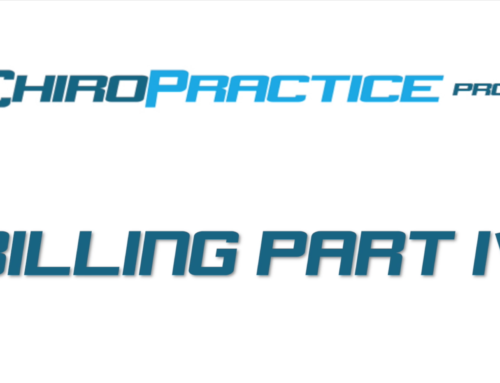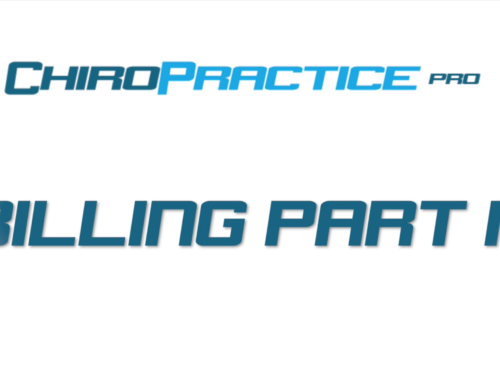Patient Pages Setup
The Patient Page Setup allows you to display your branding on correspondence and on your patient portal.
First, we have the Logo section. The logo is displayed at the top of the patient portal. This should be an image (.jpg, .png, etc.) which you upload using the browse and save buttons. We’ve found that an image no wider than 700 pixels is good. If it’s too tall, it will push the input forms down the page so as not to be seen when the page loads.
Next is the Letterhead section. The letterhead is used in patient bills, reports and communications. There is the option of an image or you can type html code in the box below. We realize that you don’t design in code everyday, so if you need more help getting this just right, send us a help request.
Patient Registration section allows a patient to register for access through the patient portal if you select the “Allow patients to register online” check box. You can also provide a note on the patient portal if you do not allow patient registration online. An example of a note would be, “Please call our office at 555-555-5555 to register for your patient account.” If you do allow access, you can send an email to the patient after they register using similar codes as in the Communication Window to customize it to the patient. It will automatically input the username and password to the email so they can log in with ease.
Patient Page Customization section allows you to customize the patient pages. You can include notes on the pages or even style the page to more closely match your existing website.
Finally the Other Patient Data section gives you options for what the patient can see in the portal. Exams can be shared with the patient in a few ways: All exams, All signed exams, only specified exams or exam summaries.
There are also options for the patient to see the Billing Ledger and pay their bill online.
Patient pages are a unique way to reach out to your patient, provide documentation, and encourage compliance with billing.
Let us know if you have any questions with your patient pages by sending us a help request in your system.