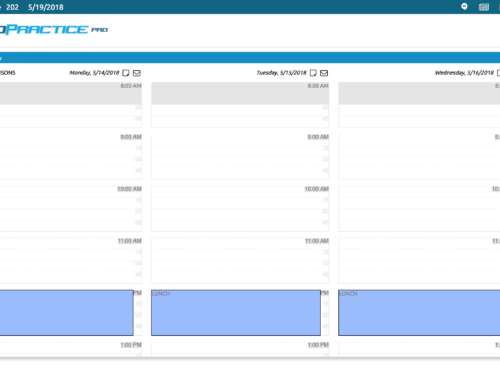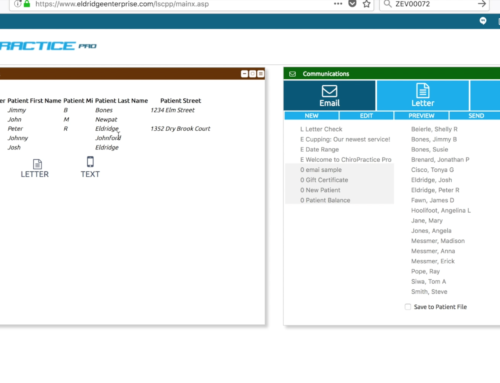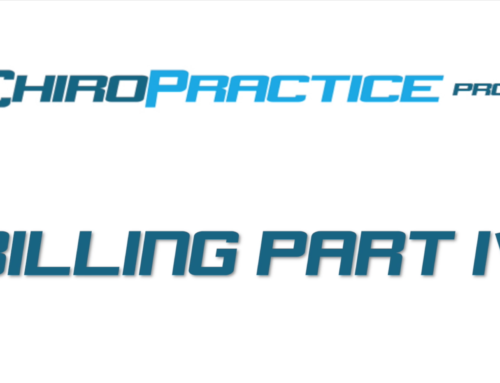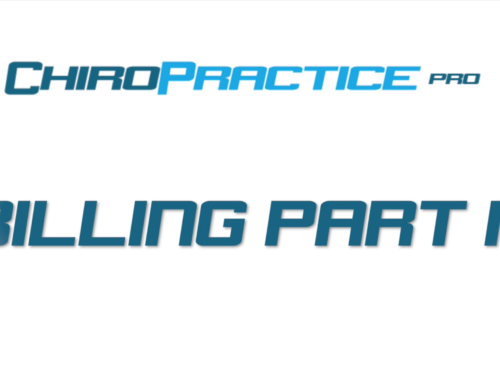Users Setup
Users are you or your staff authorized to access you clinic system. These are setup and controlled in the users tab of the setup. The list of users is shown on the left and clicking a user will display the details for that user.
The User Name is what is displayed in the users list and what is used to login to the system. We recommend each user have a separate account, as the actions can be tracked and monitored for security. You can also grant each user different permissions to access different parts of the program.
The Password is the password to access the system.
The Date Password Changed field shows you when the user data and password was last changed. A security feature alerts you when the password has not been changed for 30 days or more.
The Digital Signature Pin allows this user to digitally sign notes and exams. This locks the note or exam from further changes. You will be asked for this pin when you digitally sign a note or exam and it places a timestamp of when you signed it.
The Digital Signature Name is what will be displayed on the digital signature. This should include your legal name and your credentials including DC, DPT, OT, etc.
To recover passwords, you can input your Cell Number and Carrier here and it will text you should you need to reset your password. Also make sure you click the Send Text checkbox.
Swipe in and Swipe Pin Number are used if you have a magnetic card reader and is used to access the system without putting in your username and password. If you want to know more about this, let us know and we can show you how to get that set up.
The Version allows you to default to certain version of the program. your options are the Regular or classic version of the program, the tablet version or the windowx version.
The CP Clerk Id is an integratin with the Cash Practice Program. If you are a member of have an interest in this, let us know.
Permissions allow you to grant access to certain areas of the program. The Available Permissions are on the left and the Granted Permissions are on the right. Highlight the permission and click the appropriate arrow button to move the permissions from available to granted or vice versa.
You can also grant permissions to certain schedules in the system and it works the same way as the other permission with the available and granted lists.
Alerts tell you when certain things happen in the system. Alerts are shown in the Action Window.
There are several options for when you will be alerted like when a new patient is created, a patient schedules on a certain schedule or when a certain charge is made in the system. This may be important if you have to perform additional steps after this action happens and will help you keep track of that.
Setting up and controlling the users is the first line of security for your system. HHS and HIPAA has several security recomendations that are captured in the user setup.
Visit our post on system security and the measure we take to protect yours and your patients information.
If you have any questions regarding Users Setup or security, let us know by sending us a help request in the Help Center.