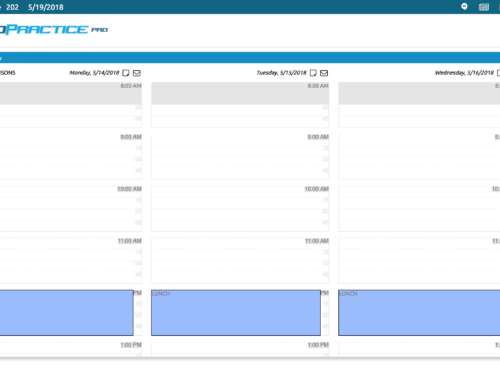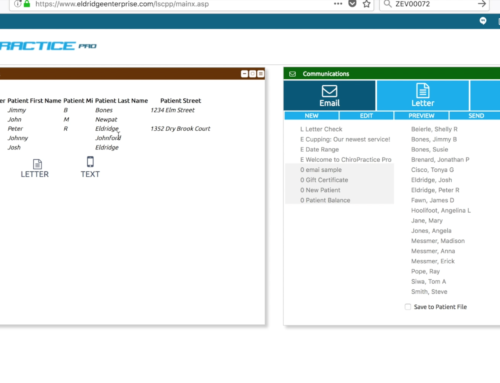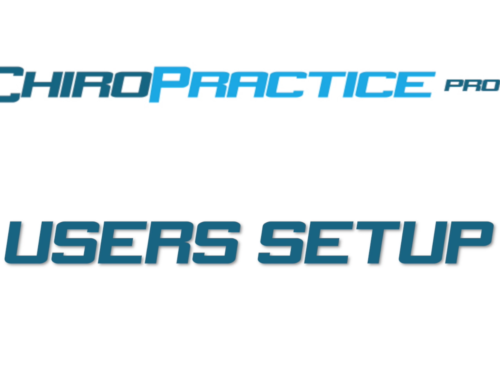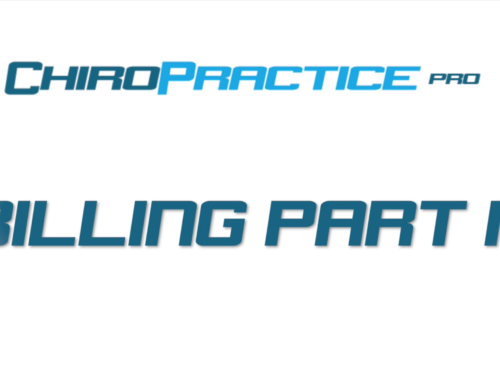Billing Insurance Part IV: Printing A Claim
Part IV Printing Paper Claims and files
There are a few ways of printing insurance claims and we’ll start with a CMS1500 Print image. There are two options for the two versions of the CMS1500, the 2006 version and the 2012 version.
From the 5010 Claim form click the corresponding icon in the upper right corner for the version you have. What loads is called a print image. You would load the form into your printer and then print this page from you browser. It is spaced to print in the right locations.
To get the form to print correctly, there are some setting that need to be adjusted. This is due to browser and printer settings that we can’t control. Normally once you get these settings set, you won’t have to adjust the settings anymore.
The settings include Character spacing, Line spacing, Left margin, and Top margin. Character spacing is the spacing between the characters.
Second is the Line spacing. This controls how much spacing is between the lines of text.
Third is the Left margin. This adjusts how far left the text starts. This can be negative if needed to move the text further left.
The Top Margin adds space at the top of the page. Like the left margin this can be negative to move the text up.
It may take several attempts to get these setting perfect and there is a sequence that will help you do this efficiently. Here’s is the sequence:
Page Setup: Check your browsers page setup and margins so that you do not print headers and footers. In Firefox, you can find these by clicking File -> Page Setup -> Margins & Header/Footer
Set the left margin: Print a claim (you can do this on a blank sheet a paper if you don’t want to print on an actual CMS 1500 form). Adjust the left margin setting so that the last name is just off the left hand line on the form.
Set the Top margin: Similar to the left margin adjust the Page Setup and the Print setting top margin values until the patient name is just on top of the line in the box for the name.
Set the line spacing: Line spacing refers to how much distance is between the lines of text. This can be adjusted in the Print Settings box. This value is in percentage of normal line spacing. Adjust this value until the bottom lines of text line up in the right place. This value should be somewhere around 1.07. You may have to adjust this and the top margin to get everything in the appropriate location.
Set the Character Spacing: This setting ensures that the right side of the page lines up and refers to how much spacing is between the characters. Normal spacing would be 0, but should be adjusted until the boxes are lined up correctly, namely the Insured’s name box 4, the insured’s DOB and/or Sex Box 11a.
The claim that can be output is a 5010 claim file. This is basically the coded 5010claim. It comes out as a single line of text that can be copied to a file on your computer to be uploaded to an appropriate location. This file is generated with Optum specific items and codes. You may need to manually modify it for your needs.
To generate this data, click the Claim File check box next to the Send button on the 5010 Claim form. A window will load and the claim line will start with “ISA|”
In the last four videos, we’ve covered all of the available ways to bill insurance through ChiroPractice Pro. If you have any questions, send us a help request in the Help Center.
Thank you for joining us for another Training Module.