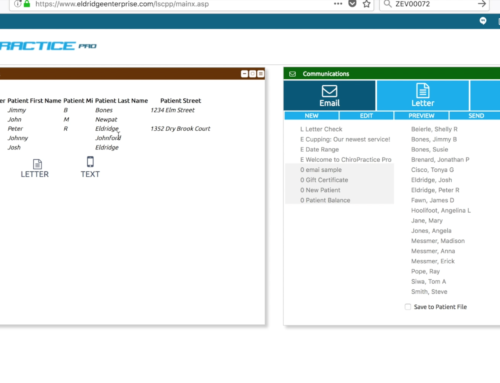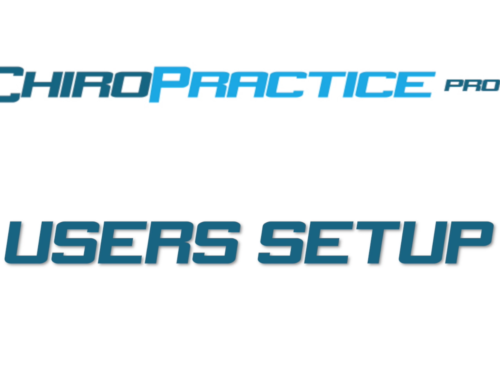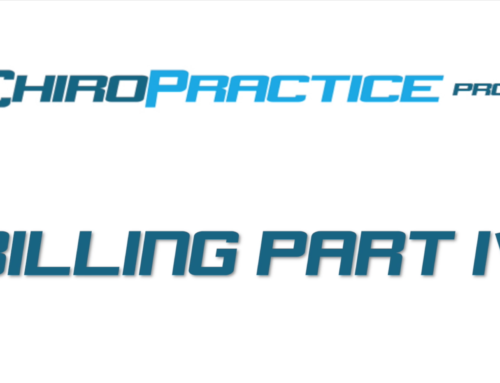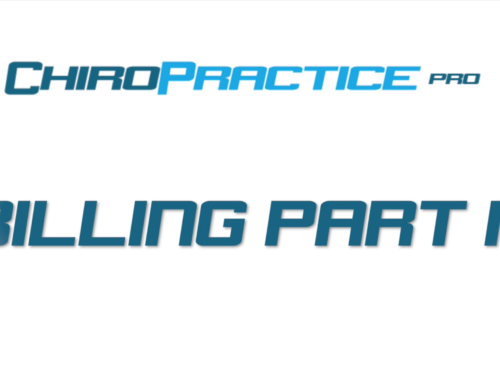Week View Schedule Window Setup
Welcome back to another ChiroPractice Pro Help Video. In today’s video we’re going to discuss the Week View of the schedule. The week view schedule is part of the ChiroPractice Pro Windows X system.
To access the week view of the schedule, create a new window, click on the Show More Actions selection box in the upper right hand corner of the window, and then select the Settings selection.
This allows you to further configure your new window.
Type in “Week View” for the Window Name, selective color, choose Mediumfor the Header Size, and change Auto Updateto True.
Under Content select the Week Schedule selection, then select the provider that you wish to see.
At the top of the window click the button Click to Return button, and the window will then display the week view for the selected provider.
Because there’s so much information to display for this window, I like to drag the window open across the entire screen. This window functions exactly like the Day View Schedule and patients can be scheduled, removed, and selected from the Week View Schedule.